How to Update Google Chrome?
How to Update Chrome?
Updating Google Chrome is essential for maintaining security, performance, and access to the latest features. Chrome updates are usually automatic, but it's a good idea to know how to manually update the browser to ensure you're running the latest version. This guide will show you how to update Chrome on various devices and provide troubleshooting tips for common update issues.
Article
Updating Google Chrome is crucial to ensure you have the latest features, security updates, and performance improvements. Here's how you can update Chrome on different devices:
Benefits of Updating Chrome
Before diving into the update process, let's discuss why it's essential to keep Chrome up to date:
- Security: Each Chrome update includes fixes for known security vulnerabilities, protecting you from cyber threats.
- Performance: Updates often include optimizations that can improve browser speed and responsiveness.
- Features: New features and improvements are regularly introduced in updates, enhancing your browsing experience.
How to Update Chrome on Windows
- Open Chrome and click on the three dots in the top-right corner of the window.
- From the dropdown menu, select "Settings."
- In the Settings menu, click on "About Chrome" in the left-hand sidebar.
- Chrome will automatically check for updates and download them if available.
- Click "Relaunch" to restart Chrome with the latest updates installed.
How to Update Chrome on Mac
- Launch Chrome and click on "Chrome" in the top menu bar.
- Select "About Google Chrome" from the dropdown menu.
- Chrome will check for updates and download them if they're available.
- Click "Relaunch" to apply the updates and restart Chrome.
How to Update Chrome on Android
- Open the Google Play Store on your Android device.
- Tap the three horizontal lines in the top-left corner to open the menu.
- Select "My apps & games."
- Look for Chrome in the list of apps and tap "Update" next to it.
How to Update Chrome on iOS
- Open the App Store on your iOS device.
- Tap your profile icon in the top-right corner.
- Scroll down and find Chrome in the list of apps.
- Tap "Update" next to Chrome to install the latest version.
Troubleshooting Common Update Issues
If you encounter issues while updating Chrome, try the following steps:
- Check your internet connection.
- Restart your device.
- Clear the cache and cookies in Chrome.
- Disable any VPN or proxy servers.
- Uninstall and reinstall Chrome if the problem persists.
Best Practices for Keeping Chrome Updated
To ensure Chrome stays up to date, follow these best practices:
- Enable automatic updates in Chrome settings.
- Regularly check for updates manually.
- Keep your operating system up to date.
- Avoid using outdated versions of Chrome for security reasons.
Conclusion
Updating Google Chrome is a simple yet crucial task to ensure you're getting the most out of your browsing experience. By following the steps outlined in this guide, you can easily keep Chrome up to date on your device and enjoy the latest features and security improvements.
FAQs
1. Why should I update Chrome? Keeping Chrome updated ensures you have the latest security patches, performance improvements, and features.
2. How often does Chrome release updates? Chrome releases updates approximately every six weeks, but security updates may be released more frequently.
3. Can I update Chrome on a mobile data connection? Yes, you can update Chrome using a mobile data connection, but it's recommended to use Wi-Fi to avoid data charges.
4. What should I do if Chrome fails to update? If Chrome fails to update, try restarting your device, checking your internet connection, and clearing the browser cache.
5. Is it safe to update Chrome manually? Yes, it's safe to update Chrome manually by following the steps provided by Google.

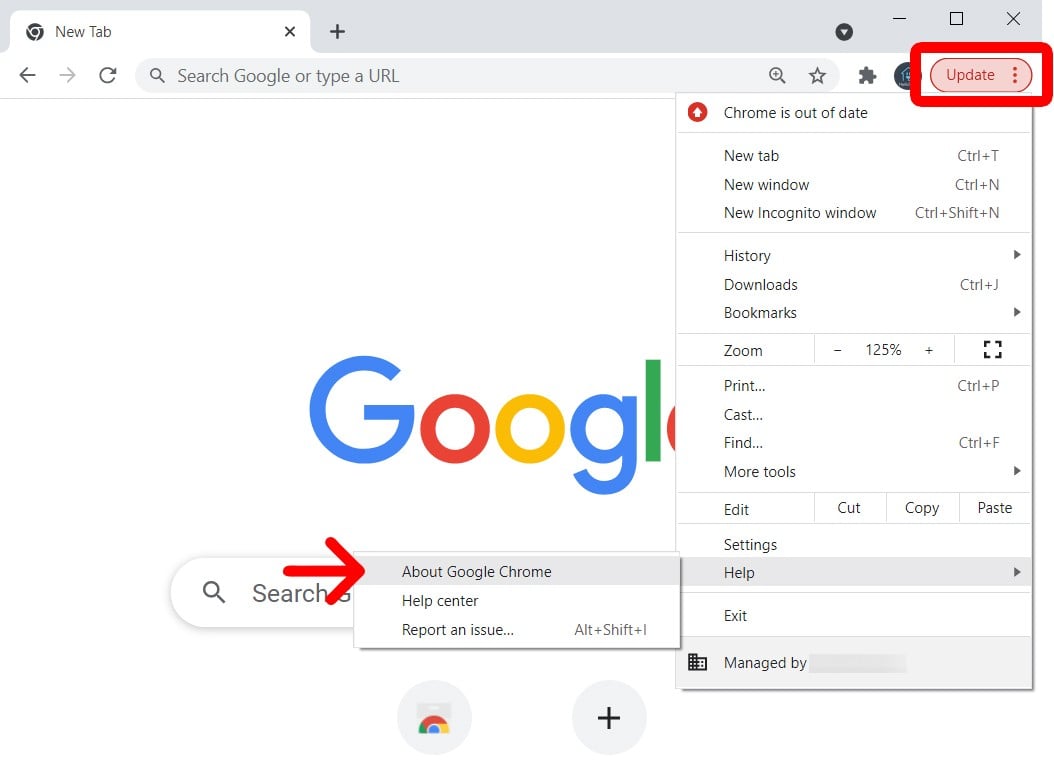

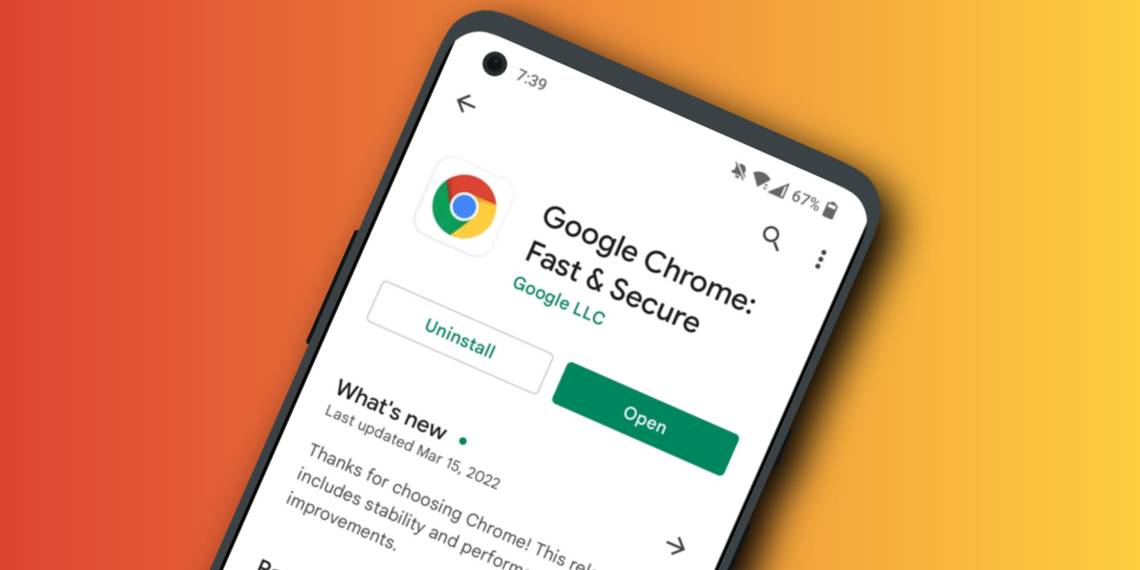

Comments
Post a Comment
Leave a Reply or Comment